如何彻底关闭 Antimalware Service Executable 降低内存占用 ?
【系统篇】彻底禁用Antimalware Service Executable服务
Windows 10 彻底关闭 Antimalware Service Executable 降低内存占用
前言
很多同学更新了Windows 10新版本以后,系统运行中出现了一个超级讨厌的Antimalware Service Executable进程,非常占运行内存
提示:网上找了很多,都是在系统设置里面改,然并卵,本篇文章会给大家讲一下如何彻底禁用掉这个进程(终极办法,非常简单)
defender-control 软件
官网下载链接: https://www.sordum.org/9480/defender-control-v2-1/
网盘下载链接: https://pan.baidu.com/s/1iSw3g4eSOudCEYKfxQZ55Q?pwd=x12j
下载完后,解压,解压密码:sordum

Since Vista,Microsoft Defender is included with Windows . It’s a small piece of software that runs in the background to help protect ,your computer from malware (malicious software) like viruses, spyware, and other potentially unwanted software. Some spyware protection is better than none, and it’s built in and free! But… if you are already running something that provides great anti-malware protection, defender will probably wasting precious resources , there’s no need to have more than one application running at a time.
The problem with all Defender versions in Windows Vista and above is it’s integrated into the operating system and installs by default with no visible or hidden option to uninstall. Many people are looking for ways to disable or remove it from their system as they prefer to use other software , for example on Windows 8 and 10 you cannot turn off Microsoft Defender completely anymore , A click on Settings in Microsoft Defender opens the control panel for the program in the new Windows Settings application. You can turn the program’s real-time protection off temporarily, but if it’s off for a while Windows will turn it back on automatically. It is unclear why Microsoft made the decision to change the behavior of Microsoft Defender in this regard. What is certain however is that it will annoy users who want to disable it permanently on the computer they are working on. Defender Control is a small Portable freeware which will allow you to disable Microsoft Defenderr in Windows 10 completely.
Defender Control v2.1 – What’s New – (Tuesday, March 1, 2022)
1. [Added] – Different blocking method
2. [Added] – Some code improvements

Why should you use it :
- During copying big data from Pc to Usb or vice versa , disabling defender can decrease the Total Copy time
- Users may experiencing conflicts between Defender and their antivirus application
- Some antivirus programs ask the user to manually turn off or disable Microsoft Defender in Windows 10 …
- If you’ve got it enabled, chances are Microsoft Defender will start each time you boot your PC . If you’re short on resources, have your own methods of dealing with spyware or have simply come to the conclusion that Microsoft Defender is not for you then you might want to disable it.
How to use Defender control:
Download Defender control and unzip it then run the program , Our recommendation is please use the “Add it to the exclusion list” feature (Under the menu) after running the software first time , So you won’t be affected by possible false alerts. When you use this feature, a shortcut will be created on the desktop.Excluded defender control path is “C:\Program Files (x86)\DefenderControl\dControl.exe”

you can see your Microsoft Defender status on the Program interface :
- Green – Microsoft Defender is running

- Red – Microsoft Defender is turned off
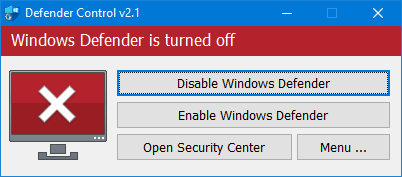
- Orange – Entweder Microsoft Defender can not be started oder Real-Time protection is turned off

To Disable – Enable Microsoft Defender please click the appropriate button , you can also Launch Microsoft Defender or Microsoft Defender settings (Under the menu button) with one click.
NOTE 1 : If you cannot enable “Windows Defender” after disabling it with “Defender Control”, please use “Enable windows defender” button and restart the system then wait a few minutes for Windows Defender to be automatically activated after the system is turned.
NOTE 2 : If Microsoft Defender “Tamper Protection” is turned on , Defender Control requires the TrustedInstaller service to bypass protection and turn off the defender. Therefore If there is a problem with the TrustedInstaller service, sometimes program may need to wait 3-5 second to turn Microsoft Defender on or Off .
NOTE 3 : Defender control , shuts down the defender ,Therefore ; There may be false positives on Virustotal.If you use the program continuously please use Menu – “Add it to the Exclusion List” feature to add “Defender control” to white list.
Supported languages: English , Turkish , German , Russian , French , Korean , Chinese (Traditional) , Chinese (Simplified) , Italian , Slovenian , Japanese , Polish , Bulgarian , Spanish , Arabic , Czech , Thai , Hungarian , Swedish , Greek , Portuguese , Portuguese (Brazilian) , Hebrew , Vietnamese , Persian , Romanian , Thai , Finnish , Dutch (Nederlands), Ukrainian , Dutch (Dutch), Serbian , Estonian , Azerbaijani , Lithuanian , Uzbek , Tajik , Latvian , Lithuanian , Abkhazian , Romanian , Turkmen , Georgian , Indonesian , Latvian , Indonesian , Polish
Supported Operating Systems: Windows 11 , Windows 10 , Windows 8.1 , Windows 8 , Windows 7 , Windows Vista (32 and 64-bit).
关闭防火墙再启用 defender-control
下载这个zip压缩包
官网下载链接: https://www.sordum.org/9480/defender-control-v2-1/
网盘下载链接: https://pan.baidu.com/s/1iSw3g4eSOudCEYKfxQZ55Q?pwd=x12j
拉到下面,找到 Download 按钮,点击进入下一个页面
点击 Direct Download
这时候压缩包开始下载了,稍等一下
你还需要做一件事情,就是打开电脑设置,点击更新和安全,点击Windows 安全中心,点击 打开 Windows 安全中心按钮,需要点击关闭两个东西,一个是【病毒和威胁防护】,另一个是【防火墙和网络保护】中的三项,否则你解压出来以后,系统认为这个软件有害你的电脑,会直接给删掉

找到病毒和威胁防护的开关,然后关掉
还有防火墙和网络保护里面的三项,点进去,暂时先关掉
下载完后,解压,解压密码:sordum
解压完成后,进入下一个 dControl 文件夹,再次解压
最后一层解压完
双击 dControl.exe 运行程序,点击停用即可

这时候你再打开任务管理器,看看是不是已经关掉了
做完所有操作后,我们为了电脑安全,把上面设置里的【防火墙和网络保护】三项重新打开
总结
经过以上步骤,这个烦人的进程肯定就彻底禁用掉了。
温馨提示:你已经关闭了安全防护,那么将来使用电脑或者下载软件等等需要注意,不要在无良网站进行下载,否则有可能电脑会被病毒攻击,以免造成不必要的损失。
可以使用火绒杀毒软件。下载地址如下所示: